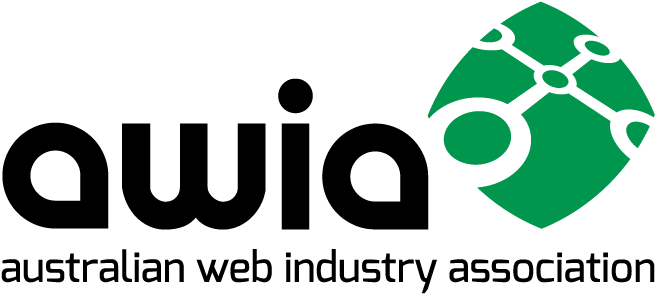If you are having trouble setting up your email account on your device with the information we have provided you these tips may help.
-
Always use your full email address for email address and username.
-
Cut and paste your password to ensure no typos!
-
Make sure you select to use Authentication using password.
-
Enter Username and password even if it says optional – it’s not.
- Enter info provided in Advanced or more settings. (or Edit SMTP Server list)
Incoming mail server: mail.yourdomainname.com.au eg. ours is mail.artful.com.au
IMAP Port: 993 POP3 Port: 995Outgoing mail server: mail.yourdomainname.com.au eg. ours is mail.artful.com.au
SMTP Port: 465
SSL/TLS should be ticked
SPA should not be -
If you see an option for Automatically detect and maintain account settings UNTICK the boxes in Mail preferences (there are often two of them)
- If Samsung mobile check for automatic capitalisation of, and also a trailing space after, your username (email address). Remove all uppercase letters and backspace to remove the trailing space.
If you continue to have issues check to see if you can see your own website, or https://www.artful.com.au
If not our firewall may be blocking your IP address, send us your IPv4 address so that we can whitelist it for you. https://www.whatismyip.com
If you CAN see your or our website we will need to test that you are using the correct login details so go back to your website and add /webmail to the end of your URL. eg. if we were doing it it would be https://www.artful.com.au/webmail
You should see a WebMail login screen, enter your email address and password and see if that provides you access. Select ROUNDCUBE to actually view your emails.
If you can see any emails in webmail the server email account is funtioning as it should so any issue on your local device will be in the settings on that machine. So go back to the top of this article and double check you have followed our suggestions.
If you continue to have trouble after reviewing the above, please call us on 1300 278 385.